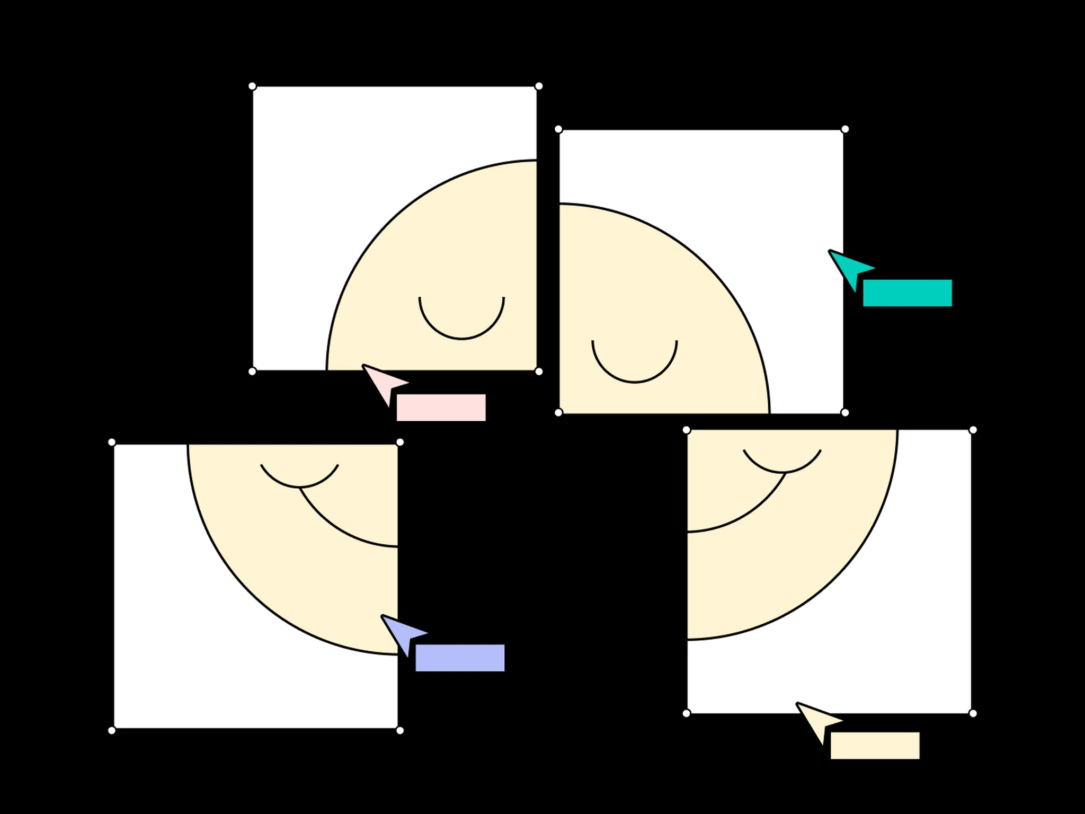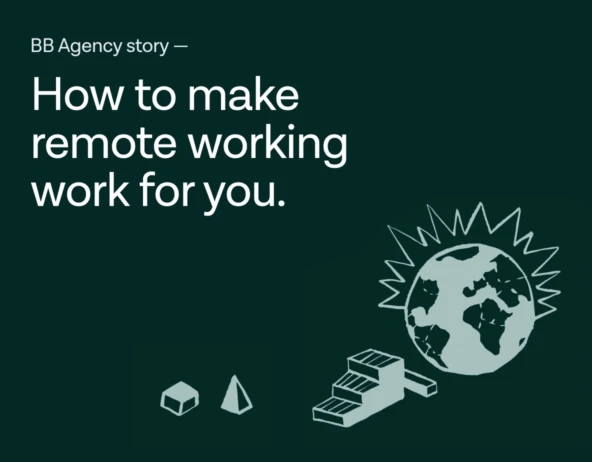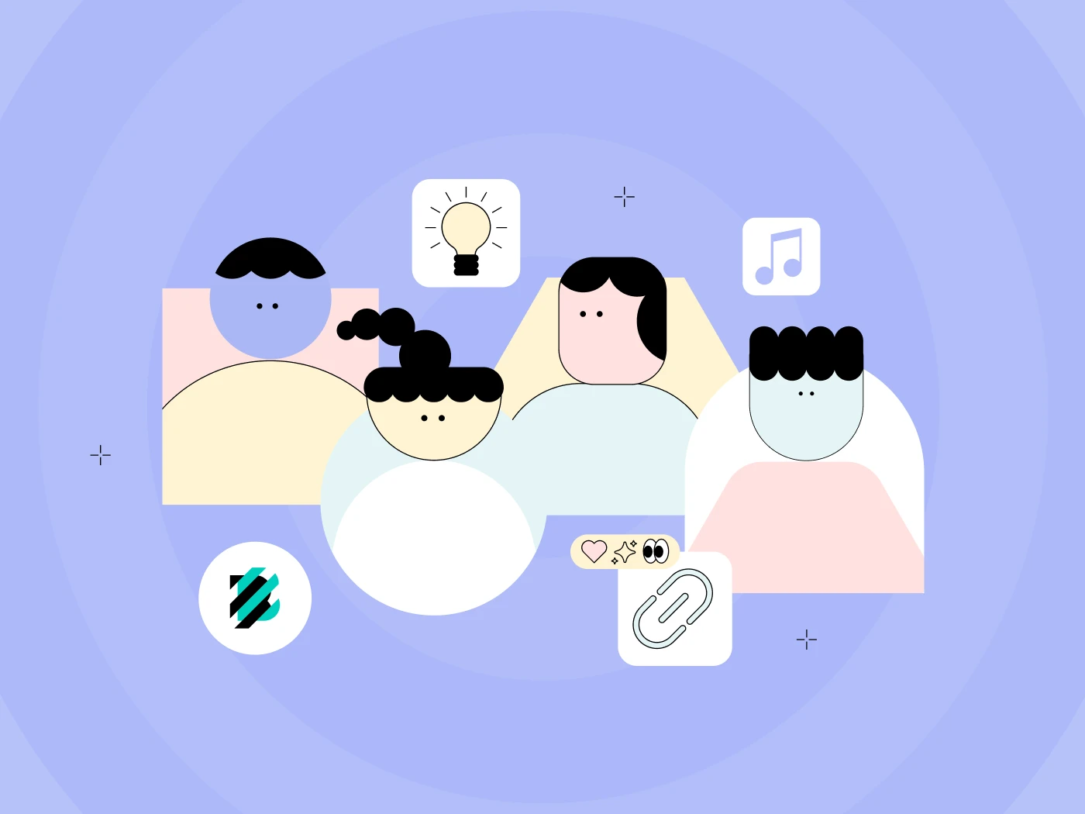Imagine being tasked with converting 50,000 articles from Google Docs into WordPress blog posts. Manually, this enormous task could take months, if not years, to complete. But, thanks to the power of automation and a bit of imagination, we conquered this mountain of content in just about a week.
In this article, we’ll share the secrets behind our extraordinary feat, achieved with cutting-edge tools like N8N, Claude Haiku AI, Google API, and WP All Import. Join us as we explore the step-by-step workflow that allowed us to effectively migrate a massive volume of blog posts with minimal manual effort, ensuring both efficiency and consistency across all content.
Scaling the Mountain of Blog Posts
Transitioning content from Google Docs to WordPress isn’t simply a matter of copy and paste; it involves handling a large volume of blog posts, each with its own formatting quirks and inconsistencies. The sheer scale of the project—50,000 articles—presented a daunting challenge in terms of time, resources, and maintaining content integrity.
Our Tools and Workflow
To tackle this challenge head-on, we assembled a suite of automation tools that transformed a seemingly enormous task into a smooth, streamlined process:
- N8N: Our automation backbone that connected all necessary APIs and orchestrated the workflow from data extraction to content migration.
- Claude Haiku AI: The AI assistant ensured each article adhered to our formatting standards by identifying and rectifying inconsistencies.
- Google API: Enabled efficient extraction of documents and data from Google Docs, ensuring no content was left behind.
- WP All Import: This powerful WordPress plugin allowed us to define mapping templates that translated Google Docs formats into WordPress-ready content, which was then imported seamlessly into our CMS.
In the following steps, I’ll explain how this process works on a smaller scale. Instead of simply uploading 50K documents and hoping for the best, we wanted to maintain control and iteratively refine our workflow. We began with batches of 100 documents, gradually scaling up to batches of 1,000 as we gained confidence and optimized our approach.
Here’s the main recipe:
Step 1: Fetching the list of documents
Our workflow is triggered manually. Once activated, it checks Google Sheets for any new rows. If new rows are found, it proceeds to the next step.
Step 2: Fetching the documents themselves
The new rows contain links to the Google Docs files. Using the Google Docs API, we extract the content of each file for further processing.
Step 3: Separating the necessary information
These files were “dirty” and contained extraneous information that wasn’t needed for our process. Before feeding the content to the AI, we performed some automated cleanup by separating files into segments and extracting only the relevant data.
Step 4: Running the data through AI for formatting checks
Now we have less data to work with, but it’s still not formatted consistently. Some content is in markup format, while some are plain text. At this point, we need the help of a “smart friend” (AI) who can recognize what it’s working with. This is a repetitive task, and crafting the perfect prompt to ensure consistency takes time, but it’s well worth the effort.
Step 5: Data manipulation and preparation for the “import sheet”
Hooray! We have the data, formatted and clean… Well, almost. We need to convert this data to HTML. While the AI is great at understanding data and separating headings, paragraphs, etc., its native output is in markdown format, which we prefer to keep. So, in this step, we convert the data from markdown to HTML and structure it in a way that’s easily mapped in WP All Import.
Step 6: Exporting the “import sheet” .tsv file
With everything ready, we have our valuable project data in a comprehensive Google Sheet. Now we need to export it as a .tsv file to send it to WordPress.
Step 7: Mapping fields and importing our .tsv file with WP All Import
We’re almost there! All the data is consolidated into a single file. Now it’s time to launch this spaceship. In the final step, we map the fields from the columns to the corresponding parts of the WordPress post. Once everything is in place… hit the green button and prepare to be amazed!
Testing and validation
Throughout the migration process, we conducted rigorous testing to ensure that no data was lost and all formatting errors were corrected.